 What is the point?
What is the point?
The auto-preview feature will allow you to see the sender and subject of every incoming email, before downloading it to your Inbox. This way, you can stay away from receiving large attachments, spam, email worms. It will save you bandwidth and it will keep your computer cleaner.
 How do I auto-preview with Outlook?
How do I auto-preview with Outlook?
The following steps explain how to enable the header auto preview feature of MS-Outlook 2002 and MS-Outlook 2003.
From the MS-Outlook main window, go to "Tools->Options", then open the "Mail Setup" tab and on the Send/Receive frame, click on "Send/Receive...". Select the accounts for which you want to enable the header auto-preview feature and click on "Edit...".
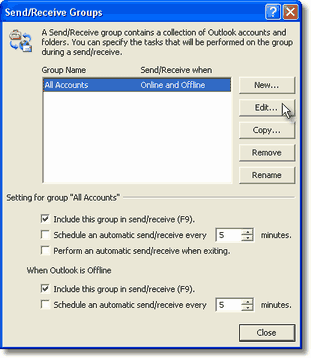
On the "Folder Options" frame, check the option "Download headers only", then click "Ok" until you exit the Outlook options windows.
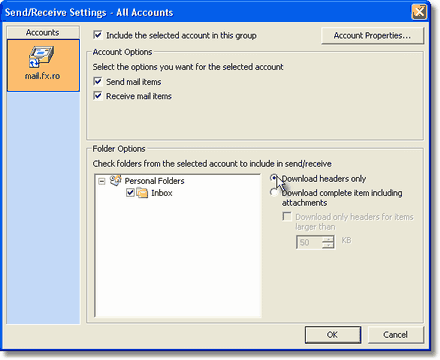
From now on, every email received through the selected Outlook Express email account, will not be download to your computer, but Outlook Express will only download the header section and it will display the Sender and Subject of the incoming email. Then, by right clicking on the email on the Outlook preview panel, you can instruct Outlook Express to delete the email message from the server or to download the entire email to your Inbox folder. |
 What is the point?
What is the point? How do I auto-preview with Outlook?
How do I auto-preview with Outlook?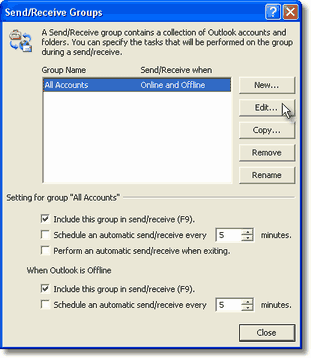
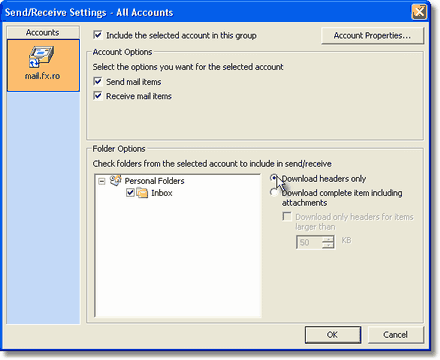
No comments:
Post a Comment