Setting the Default Email Client on Windows
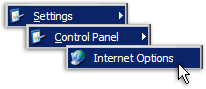 To the default email client on Windows, go to the Start Menu, choose Control Panel and Internet Options.
To the default email client on Windows, go to the Start Menu, choose Control Panel and Internet Options.
The Windows Internet Options are also available from Internet Explorer, by going to Tools > Options, and selecting the Programs tab.
 Depending on your Windows settings, the Control Panel may not expand, but instead open the Control Panel window.
Depending on your Windows settings, the Control Panel may not expand, but instead open the Control Panel window.
If this is the case, simply double-click the Internet Options icon.
Selecting an Email Program as Windows' Default Email Client
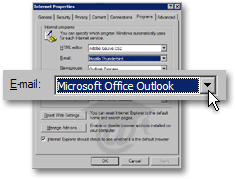 The common Internet program types (including email applications) are listed on the program tabs of the Internet Properties window/dialog.
The common Internet program types (including email applications) are listed on the program tabs of the Internet Properties window/dialog.
Under E-mail, all email programs recognized as such by Windows will be listed: Outlook 2003 will be among these if it is installed on your computer.
Select Outlook 2003 from the E-mail drop-down, and click OK to validate your choice.
Tip: Configuring Windows' default email application can also be done from Internet Explorer's Options dialog. In Internet Explorer, go to Tools > Options, and click the Programs tab.
Setting Unrecognized Programs as Windows' Default Email Client
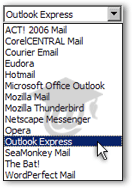 Some email clients (very few) may not be recognized by Windows, which means that they will not show up in the list of candidates available to handle by default emails on Windows.
Some email clients (very few) may not be recognized by Windows, which means that they will not show up in the list of candidates available to handle by default emails on Windows.
If the email program you want to set as the default email program in Windows is not available, check the email client's internal settings and options, or contact the email client vendor.
Most email applications can be set as Windows' default email client from the email program itself.
For example, the Mulberry email client is not recognized as email program by Windows, and does not appear in the list.
- All email clients listed below are automatically recognized by Windows as valid email programs. Any can be set as Windows' default email program ("default mail handler"):
- ACT! 2006 Mail is the email client bundled with the ACT! CRM software, which uses Microsoft Outlook's data and contacts.
- CorelCENTRAL Mail appears once WordPerfect Mail is installed
- Courier Email is an standalone email program for Windows
- Eudora is Qualcomm's email client (now open-source, through the Penelope project - Thunderbird + Eudora)
- Hotmail is Microsoft's webmail service - it is possible to use browser-based Hotmail as Windows' default email "program"
- Microsoft Office Outlook is the email program that comes with the Microsoft Office productivity suite
- Mozilla Mail is the email program bundled in the Mozilla Internet Suite
- Mozilla Thunderbird is Mozilla's standalone email program
- Netscape Messenger is the email program which comes with Netscape Navigator
- Opera is Opera Mail (or M2), the email program bundled in the Opera browser
- Outlook Express is Windows' default email client, included with the operating system
- SeaMonkey Mail is the email program bundled with the SeaMonkey Internet Suite (successor to Mozilla)
- The Bat! is a standalone email client for Windows
- WordPerfect Mail is Corel's email program, a standalone Windows email client
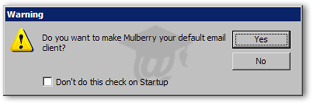 Like many email applications, the Mulberry email program automatically checks if it is the default email client for Windows.
Like many email applications, the Mulberry email program automatically checks if it is the default email client for Windows.
(Here too, setting Mulberry as default email client can also be done from the program's Preferences dialog.)
Web Browsers and the Windows Default Email Client
Be aware that some programs (like web browsers) can pass email link to a program other than Windows' default email client. This is an excellent feature, but it may mislead you into thinking that an email program is Windows' default mail handler — when it actually isn't.
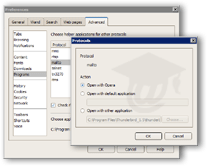 For example, the Opera web browser allows you define the default mail program to handle email links on web pages displayed inside Opera.
For example, the Opera web browser allows you define the default mail program to handle email links on web pages displayed inside Opera.
From its Preferences window, Opera lets you choose which program should handle email operations by default within Opera, regardless of your Windows default email client.
This means that your Windows default email client may be Outlook Express, but an email link in Opera would open Opera Mail or Microsoft Outlook.
Testing Your Default Email Application on Windows
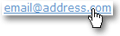 Unlike other web browsers which allow you to define the default mail handler outside Windows settings, Internet Explorer uses the email program you defined as default for Windows.
Unlike other web browsers which allow you to define the default mail handler outside Windows settings, Internet Explorer uses the email program you defined as default for Windows.
http://www.freeemailtutorials.com/outlookExpress/outlookExpressTipsAndTricks/setOutlookExpressAsDefaultEmailClient.cwd
No comments:
Post a Comment