Friday, May 29, 2009
Softwares
- Dell AIO 922 Printer Driver
- Dial-a-fix (For XP)
- Dll Re-register IE
- Dll Re-register IE7
- Download Browsers
- Free Multimedia Software
- K-Lite Codec Pack
- McAfee Virtual Tecnician (A solution of McAfee problem)
- Microsoft .NET Framework All Version
- SubInACL Tool to reset registry permissions
- Windows Installer 3.1
- Combofix
Removal Tools
- Adobe flash player Uninstaller
- AVG Remover Tool
- CLEAR UTILITY for Kodak EasyShare Software
- How to remove Antivirus 2008
- How to remove Spyware Remove 2008
- How to uninstall McAfee Anti virus
- I-Tunes Uninstaller
- IE7 - Easy Remover
- iTunes Removal Tool
- Kaspersky Anti-Virus Remover
- Microsoft .NET Framework 3.0 Uninstall Tool
- Microsoft One Care Uninstaller
- Microsoft One Care Uninstaller 1
- MSN Chat Uninstaller
- Nero removal tool
- Norton Removal tool 2006/2005/2004/2003
- Norton Removal tool 2008
- Revo Uninstaller
- Trend Micro Uinstaller
- Trojan Remover
- Uninstall Cleanup Tool for Microsoft .NET Framework 1.0, Microsoft .NET Framework 1.1, Microsoft Visual Studio .NET 2002 and Microsoft Visual Studio .NET 2003
- Windows Cleanup Utility
Monday, May 25, 2009
Office application and its alternate

- AbiWord [similar to Microsoft® Word]
- ATnotes
- Doc Convertor
- Fonts (download all types of fonts)
- Fonts 1 (download all types of fonts)
- Microsoft Excel Viewer 2000,02,03,07
- Microsoft Works 2000 Converter for Word 97/2000
- Microsoft Works 6–9 File Converter
- Mozilla Sunbird® [Coss-platform calendar application ]
- MS Word Viewer 2003
- MS Word Viewer 2007
- MS Power Point Viewer 2007
- MS Office Compatibility Pack for Word, Excel, and PowerPoint 2007 File Formats
- Open Office
- PhraseExpress
- MS PowerPoint Viewer 2003
- Unit Converter
- Unit Converter 1
Monday, May 18, 2009
Security Responce Removal Tools by Symnntec
Friday, May 15, 2009
To create Shutdown -Log off and Reset Shortcut
Reset Windows Auto Play
TO create "msconfig" shortcut
Create a shortcut icon for Windows Picture and Fax Viewer
rundll32.exe %SystemRoot%\system32\shimgvw.dll,ImageView_Fullscreen then click next. Finally, enter in a name for your shortcut and click finish. From now on whenever you want to view any image all you have to do is double click the shortcut icon and drag and drop any photo (or multiple photos) into the program.
How to Recover and Delete the recycle bin icon from registry

This is not a tip that I would suggest actually using but if you for some reason you really don't want the recycle bin on your desktop (xp only) then follow these instructions . Go to start, run and type Regedit and hit enter. Then go to HKEY_LOCAL_MACHINE\SOFTWAREMicrosoftWindowsCurrentVersion\Explorer\Desktop\NameSpace
Create this key to recover Recycle Bin icon or delete to disapper icon from desktop{645FF040-5081-101B-9F08-00AA002F954E}. Warning: Before you do anything make sure you back up your registry.
Show or hide the Recycle Bin in Vista:
- Right click on desktop choose Personalize
- In the left pane, click Change desktop icons, and then do one of the following:
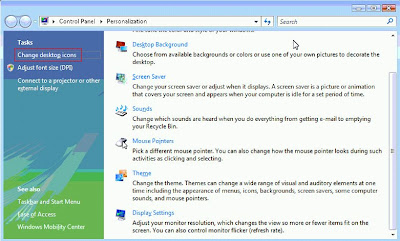
- To remove the Recycle Bin from the desktop, clear the Recycle Bin check box.
- To display the Recycle Bin on the desktop, select the Recycle Bin check box.
Change Start up and shut down music
Scandisk for XP
 Scan disk is one of the greatest tools of all time . Unfortunately, XP got rid of scandisk. Luckily there is a program in xp that works very similar to the old scandisk application. To scan a drive right click the drive you want to scan and select Properties, choose the Tools tab, and click Check Now under Error-checking. You might be told that the utility needs exclusive rights to some Windows files on the disk. When Windows asks if you want to perform the check when it next restarts, click Yes and then OK.
Scan disk is one of the greatest tools of all time . Unfortunately, XP got rid of scandisk. Luckily there is a program in xp that works very similar to the old scandisk application. To scan a drive right click the drive you want to scan and select Properties, choose the Tools tab, and click Check Now under Error-checking. You might be told that the utility needs exclusive rights to some Windows files on the disk. When Windows asks if you want to perform the check when it next restarts, click Yes and then OK.
Auto End Tasks all the Programs after giving shut down command
To stop windows messenger from starting each time windows boot
Stop Auto Eject after CD writing
 Every time my computer finishes writing to a CD it automatically ejects the CD. Now, most people probably find this as a nice feature, but I'm sure that someone out there doesn't like the Auto Eject feature. Anyways, to stop Auto Eject open My Computer, right-click your CD-RW drive, click Properties, Recording, and uncheck Automatically eject the CD after writing.
Every time my computer finishes writing to a CD it automatically ejects the CD. Now, most people probably find this as a nice feature, but I'm sure that someone out there doesn't like the Auto Eject feature. Anyways, to stop Auto Eject open My Computer, right-click your CD-RW drive, click Properties, Recording, and uncheck Automatically eject the CD after writing.
Crash XP on Command
I love to freak out my friends by making their computer do weird stuff. So if you really want to scare your friends then just follow these instructions to make any of your friends computers ( xp only) display the blue screen of death just by hitting a few keys. In the Registry key HKLM\System\CurrentControlSet\Services\i8042prt\Parameters, find or create a DWORD value named CrashOnCtrlScroll. Double-click it and set its data to 1. Restart the computer. From now on you can cause a crash by holding the right-side Ctrl key and pressing the Scroll Lock key twice.
Stop Blue Screen of Death in windows XP
 I hate the blue screen of death. Every time I see it I just feel like taking a baseball bat to my computer. Luckily, in XP there is a way to set your computer so you will never have to see the Blue Screen of Death ever again. You can set your computer to automatically reboot every time your computer would usually display the blue screen of death. First, go Start-Run and type regedit . Now go to HKEY_LOCAL_MACHINE\SYSTEM\CurrentControlSet \Control\CrashControl . Look for value of "AutoReboot" and set its value to 1 to activate Autoreboot. Now restart your computer for the change to take affect, and from now on your computer will reboot instead of displaying the Blue Screen of Death.
I hate the blue screen of death. Every time I see it I just feel like taking a baseball bat to my computer. Luckily, in XP there is a way to set your computer so you will never have to see the Blue Screen of Death ever again. You can set your computer to automatically reboot every time your computer would usually display the blue screen of death. First, go Start-Run and type regedit . Now go to HKEY_LOCAL_MACHINE\SYSTEM\CurrentControlSet \Control\CrashControl . Look for value of "AutoReboot" and set its value to 1 to activate Autoreboot. Now restart your computer for the change to take affect, and from now on your computer will reboot instead of displaying the Blue Screen of Death.
Thursday, May 14, 2009
Big Thumbnails in windows XP
To increase the size of the thumbnails in windows XP simply browse to HKEY_CURRENT_USERSoftware\MicrosoftWindows\CurrentVersion\Explorer in the registry and then find or create the DWORD values named ThumbnailSize and ThumbnailQuality. Set the thumbnail size to any number between 32 and 256 (decimal), depending on how big a thumb you want; and set the ThumbanilQuality from 32 to 100. Finally restart your computer to see the changes.
How to Roll back old device driver
To create a Boot Warning Message for XP
Create a short icon in Win-98 to open in safe mode
System Restore for 98
 Did you know that windows 98 has a system restore feature that is very similar to windows XP. If you didn't know then your just like most people who have know idea about this great feature. The reason most people don'’t know about this awesome program is that in windows 98 its not as simple as point and click, it'’s a much more tedious process. To restore your system in windows 98 first reboot your computer and either hit f2 or f8 while its booting. Next, you should see a screen that has 5 different boot options, now choose Command Prompt only. At the C:\ type scanreg /restore and press enter. There should now be a list of dates that you can choose from to restore your computers settings too. Choose the most recent date before you had any problems with the computer, and hit restore.
Did you know that windows 98 has a system restore feature that is very similar to windows XP. If you didn't know then your just like most people who have know idea about this great feature. The reason most people don'’t know about this awesome program is that in windows 98 its not as simple as point and click, it'’s a much more tedious process. To restore your system in windows 98 first reboot your computer and either hit f2 or f8 while its booting. Next, you should see a screen that has 5 different boot options, now choose Command Prompt only. At the C:\ type scanreg /restore and press enter. There should now be a list of dates that you can choose from to restore your computers settings too. Choose the most recent date before you had any problems with the computer, and hit restore.
Force Classic Desktop
 To Force Windows to Use the Classic Desktop in Windows 95/98/Me/NT/2000 open the registry and navigate to either [HKEY_CURRENT_USER\ Software\Microsoft\ Windows\CurrentVersion\ Policies\Explorer]
To Force Windows to Use the Classic Desktop in Windows 95/98/Me/NT/2000 open the registry and navigate to either [HKEY_CURRENT_USER\ Software\Microsoft\ Windows\CurrentVersion\ Policies\Explorer]
or
[HKEY_LOCAL_MACHINE\Software\Microsoft\Windows\CurrentVersion\Policies\Explorer]
and then either modify or create a new DWORD value named ClassicShell and set the value data to 1. Now exit the registry, and restart your computer for the change to take effect.
Print Webpages Without Headers or Footers
 Turn headers and footers on or off button and print the page. Alternatively, you can permanently (but you can change back if you want) turn off the headers and footers by going to Page Setup, selecting the Margins & Header/Footer and selecting both the Header and Footer to be Blank.
Turn headers and footers on or off button and print the page. Alternatively, you can permanently (but you can change back if you want) turn off the headers and footers by going to Page Setup, selecting the Margins & Header/Footer and selecting both the Header and Footer to be Blank.
Disable Delete Confirmation Dialog box
 The Confirmation Dialog box in windows Vista is normally a good thing to have activated (protect you from yourself) but there are several occasions/reasons that it would be appropriate to disable this feature. To do so begin by right-clicking on the trash bin and selecting properties. Now simply uncheck Display delete confirmation dialog and hit Apply.
The Confirmation Dialog box in windows Vista is normally a good thing to have activated (protect you from yourself) but there are several occasions/reasons that it would be appropriate to disable this feature. To do so begin by right-clicking on the trash bin and selecting properties. Now simply uncheck Display delete confirmation dialog and hit Apply.
AOL will now install files in order to connect
Solutions
- Uninstall AOL® Connectivity Services
- Uninstall, and then reinstall the AOL® software
- Set Internet Explorer® to never dial a connection
Uninstall AOL Connectivity Services
If you are using a broadband connection, skip to Download the ACS Fix. If using a dial-up connection, follow the steps below.
The AOL Connectivity Service (ACS) is responsible for getting the AOL software connected to the AOL® service. Uninstalling ACS will allow a fresh copy of the files to be installed.
To uninstall ACS through AOL System Information:
1. Click Start, select All Programs or Programs, select AOL, and then click AOL System Information.
2. Click the AOL Software tab, and then click Open Data Folder. This will open the Application Data\AOL window.
3. Leave the Application Data\AOL window open. In the upper right of the AOL System Information 2.0 window, click X to close it.
4. Open the Control Panel window.
- If using Windows XP, click Start, and then click Control Panel.
Note: If Control Panel is set to Category View in Windows XP, click the Performance and Maintenance icon.
- If using Windows 2000, click Start, select Settings, and then click Control Panel.
5. Double-click the Administrative Tools icon
6. Double-click the Services icon.
7. Under the list of services, right-click AOL Connectivity Service, and then click Stop.
8. In the upper right of the Services window, click X to close it.
9. Click X in the upper right of the Administrative Tools window to close it.
10. In the Application Data\AOL window that was left open, in the Folders panel, double-click the ACS folder.
11. Double-click the 1.0 folder.
12. Click the Edit menu, and then click Select All.
13. Click the File menu, and then click Delete.
14. Click Yes to confirm the deletion of all the files.
15. In the upper right of the 1.0 window, click X to close it. Repeat this step until all open windows are closed, then double-click the AOL icon to launch the AOL software. Follow the onscreen prompts to set up the connection.
Note: Launch the AOL software as you would normally do. The ACS files will be automatically reinstalled. Follow the onscreen instructions to set up your connection.
If you are still getting the error message, skip to Uninstall, and then reinstall the AOL software.
To uninstall ACS for Windows® Vista®:
1. Click Start, and then click Computer.
2. Double-click the Local Disk (C:) icon.
3. Double-click the Program Files folder.
4. Double-click the Common Files folder.
5. Double-click the AOL folder.
6. Double-click the acs folder.
7. Double-click the uninst file.
8. Click OK.
9. Click Start, click the arrow next to Lock the computer (requires password to unlock), and then click Restart.
10. Once the computer has restarted, right-click the AOL icon, and then click Run as administrator.
11. Click Continue. If prompted, restart your computer.
Note: Launch the AOL software as you would normally do. The ACS files will be automatically reinstalled. Follow the onscreen instructions to set up your connection.
If you are still getting the error message, skip to Uninstall, and then reinstall the AOL software.
Download the ACS Fix:
1. Go to http://aol.com/dialerfix.
2. Click the Click to Download Now.
3. Click Run.
4. Click Run again. The ACS fix will be downloaded on your computer.
5. Launch the AOL software.
Uninstall, and then reinstall the AOL software
Uninstalling the AOL software removes all damaged and non-repairable files. Once uninstallation is complete, reinstalling a new copy of the AOL software is quick and easy.
Check out the online help article entitled Uninstall the AOL® Software to uninstall and reinstall the AOL software.Set Internet Explorer to never dial a connection
By setting Internet Explorer to never dial a connection, neither the AOL software nor other connection programs will automatically be launched when a program requests access to the Internet.
Check out the online help article entitled Set Internet Explorer to Never Dial a Connection.
Wednesday, May 13, 2009
Tuesday, May 12, 2009
How to Increase Maximum Number of Undo in Microsoft Power Point 2003
You can also increase the maximum number of undo for Power Point 2003 just like in Power Point 2007. Here is the method.
- Open Microsoft Power Point 2003.
- Select Tools on the taskbar.
- Select Options. A dialog box will appear.
- Search Edit tab and select it.
- Find Maximum number of undos and enter the value as you wish.
- Click OK.
How to Enable Local Security Policy Utility in Windows Vista Home Edition
For some reason Windows Vista Home Edition user needs to access the Local Security Policy utility. Note that this is not the default condition for the version. To enable this feature, edit the setting in the registry. Here is the method:
- Click Start button.
- Select command/search field, type regedit. The Registry Editor will open.
- Examine the left pane to find: HKEY_LOCAL_MACHINE \ SYSTEM \ CurrentControlSet \ Control \ Lsa. Click on it.
- Examine the right pane to find: LmCompatibilityLevel. Double click on it and the properties will open.
- Search the setting with default number 1 and change it to 3.
- Some dialogs will appear. Accept it all.
- The computer will restart.
How to Fix External Drive Connection Problem in Windows Vista
In default mode, Windows Vista only permits NTLMv2 authentication on a network due to security reason. Certain external drives are incompatible with this authentication type. To fix this problem, LM and NTLM authentications need to be enabled. Here is the method:
- Click Start button.
- Select command/search field, type secpol.msc. The Local Security Policy utility will open.
- Examine the left menu and select Local Policies \ Security Options.
- Examine the right pane, scroll down to find Network Security: LAN Manager authentication level. Double click on it.
- Examine the Local Security Setting tab and there will be a drop down menu with several options. Select “Send LM & NTLM – use NTLMv2 session security if negotiated.”
- Some dialogs will appear. Accept it all.
- The computer will restart.
Note that this method commonly works in Windows Vista Ultimate. For Windows Vista Home Edition user who is having trouble performing this method, please read on How to Enable Local Security Policy Utility in Windows Vista Home Edition.
Simple Steps to Hide Files and Folders in Windows XP
Windows XP has the feature to hide files and/or folders which is usually used for its important system files. To specific degree, this feature can also be used for personal purpose. Please take a note that this is very basic technique and might ineffective against advanced computer user.
What you need to do first is to check the status of Hidden files and folders option. Though it can be modified from Registry Editor, the easiest and safest way is by changing it from Folder Options properties. Here is the method:
- Open My Computer on desktop.
- Search the menu above and find Tools. Click on it.
- Find Folder Options and select it.
- Search the View tab and find Hidden Files and Folders option. Ensure that the Do not show hidden files and folders is selected.
- Click OK.
Notice the difference by examining your files and folders. You will not find any transparent files or folders which categorized as hidden element. For starting to hide the files or folders, here is the method:
- Select the files or folders you require to hide. Right click on it.
- Search and find Properties. Click on it. The General tab will open.
- Search the tab to find Attributes section. Select Hidden by checking on it.
- Click OK.
The files or folders will now hidden unless you repeat the Hidden files and folders method described above and uncheck Hidden in the General tab. Be aware to not to forget the files and folders location. The easiest way to access the files and folders is by typing the location in the Address Bar in My Computer. The other important thing for consideration is not to put the files or folders in expectable location; for example C:\, My Documents, etc. Trying to create multi-leveled folders or put it in system/installation folders is relatively secure.
How to Restore Missing Folder Options in Windows XP
If you have ever experienced missing Folder Options, there is no need to reinstall the Windows XP. The reasons for this lost are diverse: virus attack, irresponsible software, or just an unintended effort. For virus attack case, usually it followed with no hidden files and folders shown. You should remove the virus first before attempting to restore the missing Folder Options. Here is the method.
- Click Start button.
- Select Run and type regedit. The Registry Editor will open.
- Examine the left pane to search and expand HKEY_CURRENT_USER \ Software \ Microsoft \ Windows \ CurrentVersion \ Policies \ Explorer. Click on it.
- Examine the right pane and select DWORD variable. Delete it.
How to Restore the Missing Run Command in Windows XP
When you found that your Windows XP is missing its Run command, it might be caused by virus attack or something else. There is a method to restore it, as long as you are the system’s administrator. If the missing was caused by virus, make sure that you scan your computer and remove the virus first before performing restoration.
- Right click on the Taskbar and select Properties.
- Select the Start Menu tab, and click the Customize button.
- Select Advanced tab and search the Start menu items to find Run command. Check on it.
- Click OK.
Alternatively there is longer and more complex method to restore missing Run command.
- Right click on My Computer icon and select Explore. This will open Windows Explorer.
- Browse your Windows XP folder to find System32 sub-folder (usually it will be located in C:\Windows\System32\).
- Search the files inside the sub-folder to find gpedit.msc. Double click on it. The Group Policy Editor will open.
- In the left pane, navigate to User Configuration \ Administrative Templates \ Start Menu and Taskbar and select it.
- Examine the right pane to find Remove Run menu from Start Menu policy and double click on it.
- Choose Disabled.
- Click OK.
How to Repair Missing or Corrupted Ntfs.sys in Windows XP
When you decided to convert your hard disk from FAT32 to NTFS, sometimes after restart the Windows XP you may experienced an error message like this: “Windows could not start because the following file is missing or corrupt: System32\Drivers\Ntfs.sys.”
The main cause for this problem is the Ntfs.sys file is missing or corrupted when you convert your hard disk. The other causes might be virus attack, hardware or software problems, etc. Here is the method to repair it.
- Insert your Windows XP CD or startup disks and restart your computer.
- Wait the reboot and when the welcome screen appears, press R button to select To repair a Windows XP installation using Recovery Console, press R option. The Recovery Console will appear.
- Enter the number of Windows installation you are repairing.
- If there is administrator password in your installation, you need to enter the password first.
- You will lead to command prompt. Rename your previous Ntfs.sys (if it just corrupted and not missing) by typing the following command: cd \windows\system32\drivers. Press Enter. If the Ntfs.sys is missing then go to the next step.
- Type ren ntfs.sys ntfs.old. Press Enter.
- Type copy X:\i386\ntfs.sys Y:\windows\system32\drivers and press Enter. X represents your CD-ROM drive letter and Y represents the drive where your Windows XP is installed.
- Type quit and press Enter to quit the Recovery Console. Remove your CD or disks.
- Restart your computer.
How to Disable Security Alert in Windows XP
The security alert feature will appear if Windows XP expects that there is no latest update in system and/or anti virus and/or you disable the firewall. Even if these requirements have been resolved, sometimes XP still consider the converse. You can notice it from the red shield icon which shows “Your computer might be at risk” message. Here is the method to disable security alert:
- Open Control Panel.
- Select Security Center.
- Examine the three items that are marked with red notification, either Firewall, Automatic Updates, or Virus Protection.
For Virus Protection:
- Click the arrow to expand the item.
- Search the Recommendations button. Click on it.
- Check the “I have an antivirus program that’ I’ll monitor myself” option.
- Click OK.
For Automatic Updates:
- In the Manage security settings for: options, click Automatic Updates.
- Select Turn off Automatic Updates.
- Click OK.
For Firewall:
- In the Manage security settings for: options, click Windows Firewall.
- Select Turn off Windows Firewall.
- Click OK.
- If you decide to use other firewall software, examine the red notification for Firewall and click Recommendations button.
- Check the “I have an firewall program that’ I’ll monitor myself” option.
- Click OK.
Alternative:
- On the Windows Security Center, examine the left pane and select Change the way Security Center alerts me.
- Uncheck any feature you want to disable.
- Click OK.
How to Repair Missing NTLDR in Windows XP
If you get a warning that your NTLDR is missing when you are booting your computer, this might be caused by several reasons, but mainly the corrupted NTDETECT.COM and/or NTLDR files. First you must prepare your Windows XP installation CD. Here is the method:
- If you inserted your XP installation CD, there will be option to boot from CD. Select this and press any key. The Windows XP setup menu will appear.
- Press R key for repair option.
- Press 1 key to log in your XP installation.
- Press Enter.
- You will be asked to enter the administrator password. Type your administrator password and press Enter.
- In the command prompt type copy X:\i386\ntldr Y:\. X is your XP installation CD drive and Y is where your Windows XP installed.
- Then type copy X:\ntdetect.com Y:\.
- Exit from command prompt and reboot your computer.
How to Force Delete Access Denied File or Folder in Windows XP
When a file or folder is unable to be deleted, the XP will warn you that the file or folder access is denied because it might be protected or still used by other application. Although you sure that this file or folder is no longer bounded with any application, some bad uninstall procedure or even spyware will keep the file or folder undeletable. You can force delete it, here is the method:
- Specify the file or folder location, because later it will be deleted from command prompt.
- Execute Run tool from the Start menu.
- Type cmd and press Enter to open the Command Prompt. Leave it be.
- Open Task Manager by pressing Ctrl + Alt + Del or typing taskmgr from Run tool.
- Select the Processes tab.
- Search for explorer.exe in the Image Name and click End Process. Your taskbar will be removed.
- From this point, make sure that only these two applications (Task Manager and Command Prompt) are active in Windows XP to ease the deletion.
- Press Alt + Tab to switch the active window to Command Prompt.
- Now you can delete the file or folder from the Command Prompt. Delete a file using del file name command and rmdir folder name for folder.
- After deleting the file or folder, press Alt + Tab again to switch to Task Manager.
- Select File \ New Task (Run…).
- Type explorer and press Enter. Your taskbar will be restored.
How to Disable Autorun in Windows XP
Autorun feature in Windows is helpful for certain condition, especially if we don’t want to inefficiently open My Computer just to explore what is inside the USB flash disk or CD ROM. But what you need to aware is Autorun feature was one of the most susceptible opportunities for viruses to infect your computer. For more security value disabling the Autorun is recommended. Here is the method:
- Open Run tool from Start menu.
- Type regedit and press Enter. This will open Registry Editor.
- Search and expand HKEY_CURRENT_USER \ Software \ Microsoft \ Windows \ CurrentVersion \ Policies \ Explorer in the left pane.
- Check the right pane. Search and double click NoDriveTypeAutoRun. If it doesn’t exist, right click on the right pane, select New \ DWORD Value and create NoDriveTypeAutoRun variable.
- In the menu, make sure that Hexadecimal value is selected in Base, and enter 0 value in the Value data:.
- Click OK.






