Click 'Start', click 'Control Panel'. Click 'System and Maintenance'. From 'Administrative Tools', click 'Defragment your hard drive'. Click the 'Modify Schedule' button. From the 'How often', 'What day', 'What time' drop-down list, select the appropriate options. Click 'OK'. Click 'OK'.
Details: File system performance can be enhanced with disk defragmenter. You can run it manually or schedule it to run automatically. You can schedule the disk defragmenter on a monthly, weekly, or daily basis.To schedule disk defragmenter:1) Click 'Start' and click 'Control Panel'. (The 'Control Panel' window appears.)
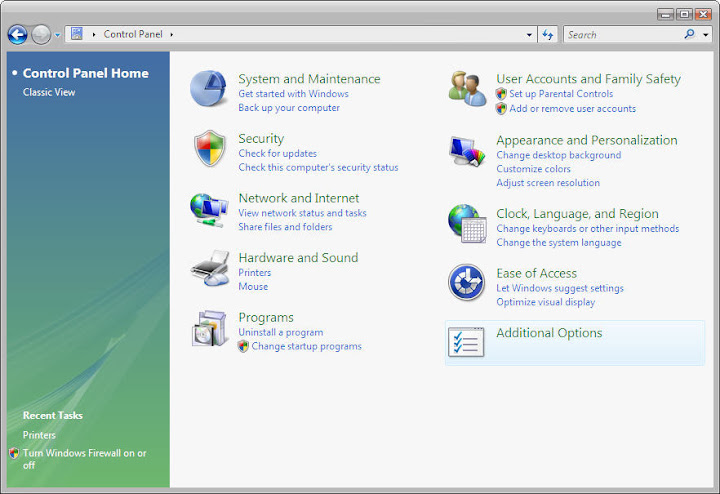
2) Click 'System and Maintenance'. (The 'System and Maintenance' window appears.)
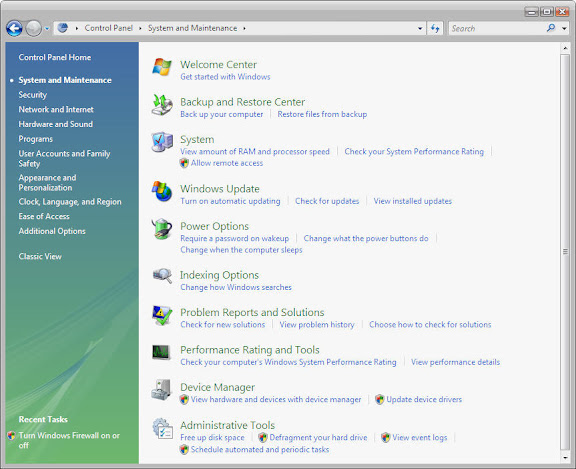 3) From 'Administrative Tools', click 'Defragment your hard drive'. (The 'Disk Defragmenter' dialog box appears.)
3) From 'Administrative Tools', click 'Defragment your hard drive'. (The 'Disk Defragmenter' dialog box appears.)

No comments:
Post a Comment