For Windows XP
Right click on the desktop> new > shortcut paste in blank strip
rundll32.exe PowrProf.dll, SetSuspendState
click Next
Give any name and click Finish.
To change its icon:
Go to property of this icon> click at change icon> type shell in blank strip and click ok. select any icon and again click Ok.
For Windows Vista
To make your own shortcut for hibernation mode in Vista simply right click on the desktop and select New and then choose shortcut. Now in the text field type "shutdown /h" (without the quotes) and click Next. Now you will be prompted to enter a name for your shortcut (by default the name is shutdown but it is still a hibernation shortcut). Finally, after you have entered the shortcut name click Finish and you should now have a Hibernation shortcut which will allow you to put your computer into hibernation mode simply by double clicking your new desktop shortcut.
Other Shortcut icon:

If your shortcut isn’t working, then try using this :
For shutdown : %SystemRoot%\system32\shutdown.exe -s -t 09
(you can set the timer -o9- to less, but i reccomend that you leave it on 09)
For Reboot : %SystemRoot%\system32\shutdown.exe -r
For StandyBy or Hibernation :
%windir%\system32\rundll32.exe PowrProf.dll, SetSuspendState
Here is a cool trick which makes it easier to shut down your computer without having to go to Start and then shutdown.
Right click on your desktop and when the pop up menu appears, choose New, then Shortcut.
When the shortcut pop up appears type in : SHUTDOWN -s -t 01 and click Next and type a name. I called it Shutdown Computer.
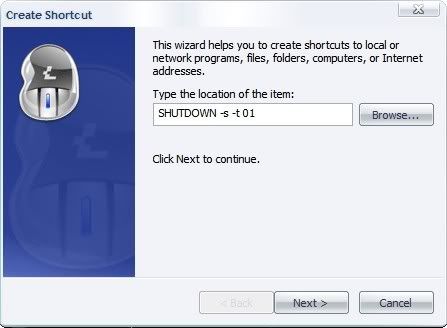
You’re done.
Now all you have to do is to give this shortcut an icon.
Right click on the new created shortcut and go to Properties and then Change Icon. You should be able to pick up any icon you want but it is best to pick up the shutdown icon.

No comments:
Post a Comment