Selecting text vertically is often required for documenters when they need to delete the words beginning in a list, especially if they are reformatting text pasted from other sources.
Do you know that Microsoft Word has a nice feature which allows us to select text vertically?
It is very simple. To vertically select, all you have to do is to hold the Alt key while selecting text
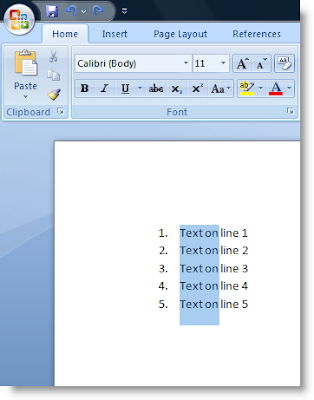
The above image shows vertical selection of first two words in a list. After selecting you can copy or cut the text. This feature is not only for lists, it works in any part of the document.
Hope this tip will be useful to you. Do you know any other tips? Share with us through comments.
No comments:
Post a Comment