Symptom
When you attempt to open a .PDF file that came as a mail attachment in Windows Mail, the following error may occur:
This file does not have a program associated with it for performing this action. Create an association in the Set Associations control panel.
This may happen even though you have Adobe Reader installed. Also, the same file may open correctly when saved to disk and then viewed.
This article applies to Windows® Vista systems with Adobe Acrobat Reader (v8.1 as of this writing) installed.
Proposed solution
This error occurs if the file type association for .PDF is incorrect. You can fix this using the steps below.
Removing .PDF file type association
- Download unassoc.zip and save it to Desktop
- Extract the contents to a folder and run the file unassoc.exe
- Select .PDF from the list and click Delete file type
- The file type association for .PDF is now removed.
Repairing Adobe Acrobat Reader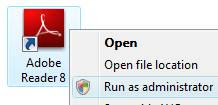
- Right-click on the Adobe Reader shortcut and click Run as administrator.
- From the Help menu in Adobe Reader, click Repair Adobe Reader Installation.
The repair process should fix the .PDF file type association. Restart Windows and see if you're able to open .PDF attachments directly from Windows Mail.
No comments:
Post a Comment