Introduction
Windows Live™ OneCare Safety scanner is a free service designed to help ensure the health of your PC. The Windows Live OneCare - Cleanup scan facility scans your system for junk files, and invalid registry entries. When fixing the registry, Windows Live OneCare automatically creates an undo file as a backup measure.
This article describes how to restore the registry settings, in the event of application malfunction or any other errors if any, after cleaning up the registry using Windows Live OneCare.
Method 1 - Using System Restore to rollback changes
Before performing a cleanup, Windows Live OneCare scanner creates a System Restore point as well. The Restore point can be identified as Cleaned registry with Windows Live OneCare

Select the Restore Point and rollback the configuration. For more information on how to perform a System Restore rollback, see this article.
Method 2 - Restoring the Registry using the Undo file
Like Microsoft's own RegClean utility (which was written during the Windows 9x era), Windows Live OneCare Safety Scanner also creates an Undo file whenever a scan and cleanup is done. The file name will have the following naming convention:
WLSC_Backup_Year_Month_Day_Time.REG
.REG files are Registration Entries, which contain the registry data. By double-clicking a REG file, the contents can be merged to the registry automatically.
Locating and merging the Undo REG file
Click Start, Run and type:
%AppData%\Windows Live Safety Center\BackUp
This opens the folder containing the backup or Undo file(s) created by Windows Live Safety scanner. You'll now see a set of files for each scan (an XML file, and a REG file). If you have more than one REG file, then you need to identify the one which you want to merge with the registry. As said earlier, the file name contains the date and timestamp.

Right-click on the appropriate .REG file, and choose Merge. Click Yes when you see the confirmation dialog.



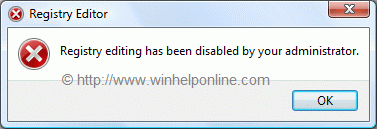




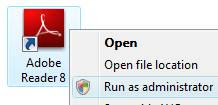














 Windows Live Messenger introduces the Sharing Folders feature which allows you share files with your contacts. It also creates a special folder named My Sharing Folders in the My Computer view.
Windows Live Messenger introduces the Sharing Folders feature which allows you share files with your contacts. It also creates a special folder named My Sharing Folders in the My Computer view.













